- Joined
- Sep 11, 2010
- Messages
- 40,282
- Points
- 113
Would you then be restricted to only one VPN server? Until you reconfigure the router again.[VPN] How to set up VPN Client in ASUS Router (Web GUI)?
Last Update : 2021/07/20 17:08
Send to Email Open on your smart phone
What is VPN Client?
VPN (Virtual Private Network) clients are often used to connect to a VPN server and allows to access private resources securely over a public network.
Some devices like set-top boxes, smart TVs and Blu-ray players do not support VPN software.
The ASUSWRT VPN feature provides VPN access to all devices in a home network without having to install VPN software on each device.
To start a new VPN connection, please follow the steps below:
Step 1: How to enter the router's GUI (ASUSWRT)?
Take RT-AX88U as an example.
1-1. Set up your wireless router via wired connection:
a. Insert AC adapter of your wireless router to the DC-IN port and plug it to a power outlet.
b. Connect your modem to the WAN port of your wireless router with another network cable.
c. Insert your modem’s AC adapter to the DC-IN port and plug it to a power outlet.
d. Connect your computer to the LAN port of your wireless router with the bundled network cable.
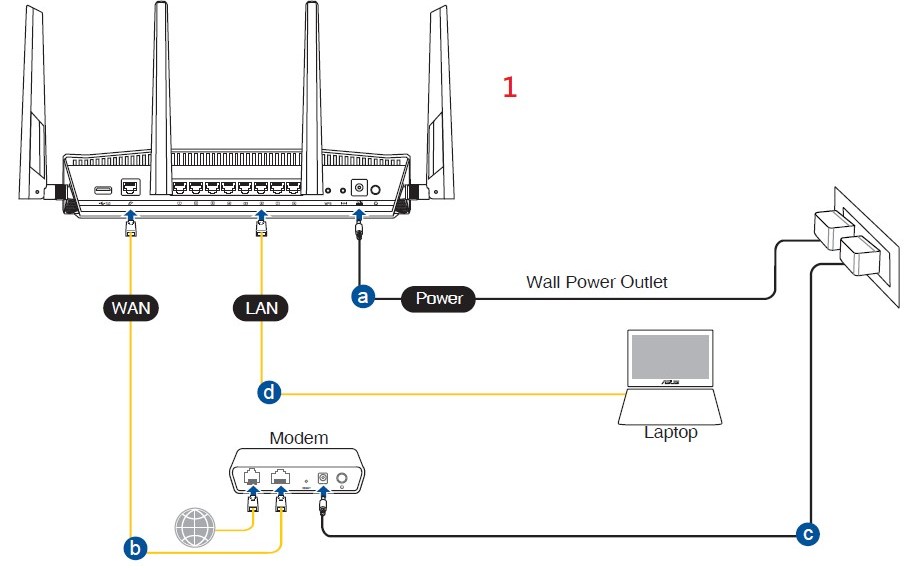
1-2. Open a web browser and enter http://router.asus.com.to access router's GUI (ASUSWRT)

1-3.Key in your router’s user name and password on the login page.
1-4. Click Sign in to apply.

Note: The default username and password are both admin. If you forget either user name or password, please restore the router to the factory default status.
Please refer to [Wireless Router] How to enter the router's GUI (ASUSWRT) to learn more.
Step 2: Click [VPN] from the left Advanced Settings > Find [VPN Client] tab and click [Add profile]
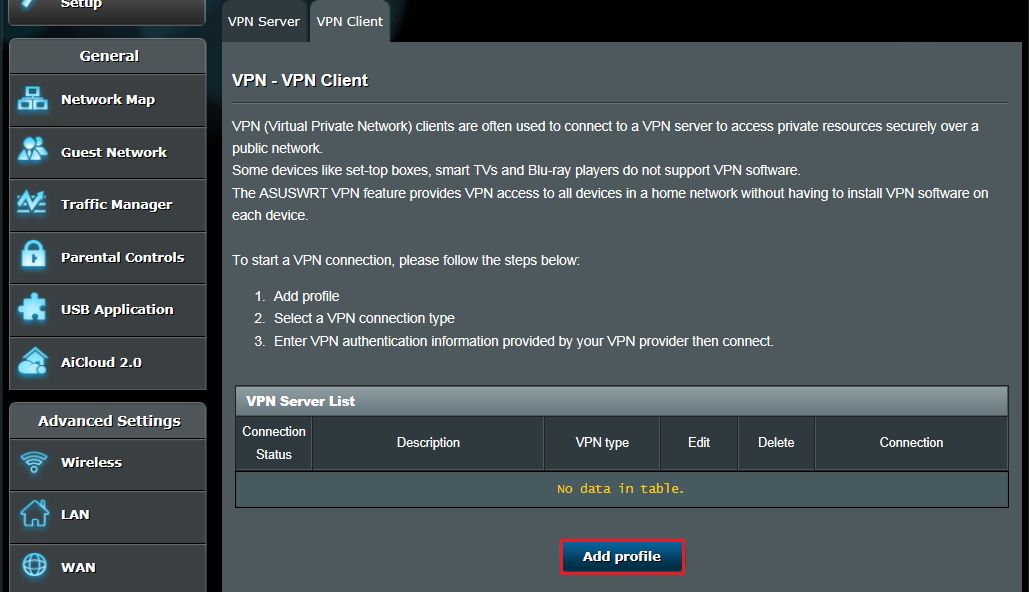
Step 3: Select a VPN connection type: PPTP, L2TP, or OpenVPN.
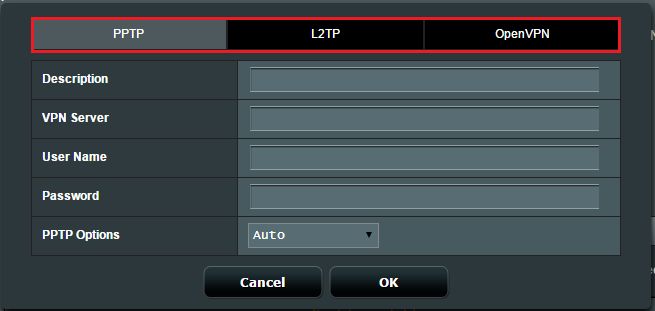
Step 4: Configure VPN information
PPTP
(1) Click PPTP. Enter the VPN authentication information provided by your VPN provider.
(2) Click [OK] to create a VPN Client profile.
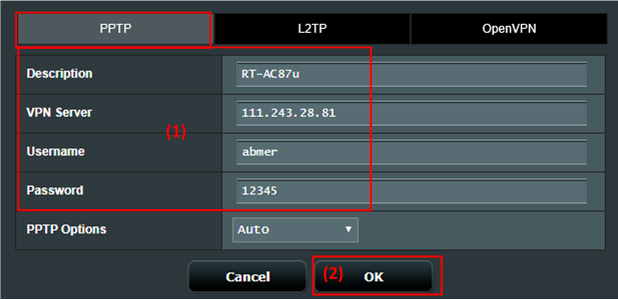
L2TP
(1) Click L2TP. Enter the VPN authentication information provided by your VPN provider.
(2) Click [OK] to create a VPN Client profile.
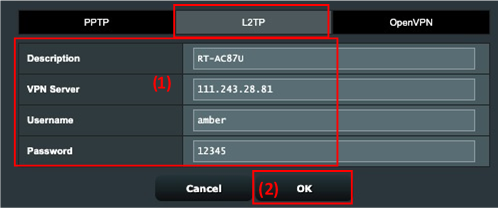
OpenVPN
(1) Click OpenVPN. Enter the VPN authentication information provided by your VPN provider.
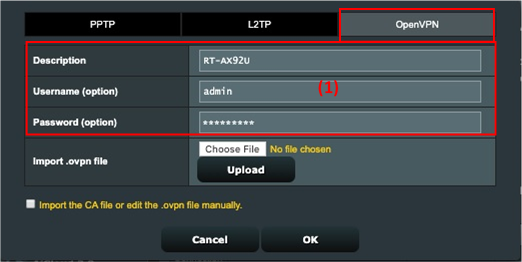
(2) Click “Choose File” and choose the .ovpn file provided by your VPN service provider.

(3) Check whether the uploaded file name displays.
(4) And then click “Upload” button to complete.
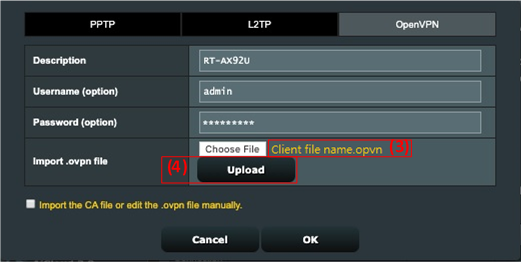
(5) Check whether the “Complete!” hint is displayed. (6) Click [OK] to create a VPN Client profile.
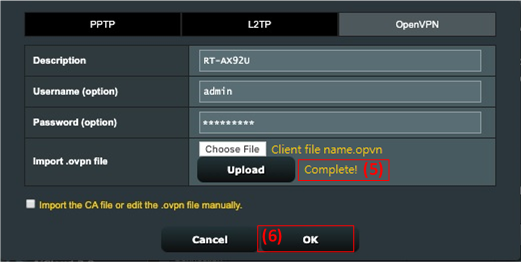
Step 5: Click [Activate] to execute your VPN connection.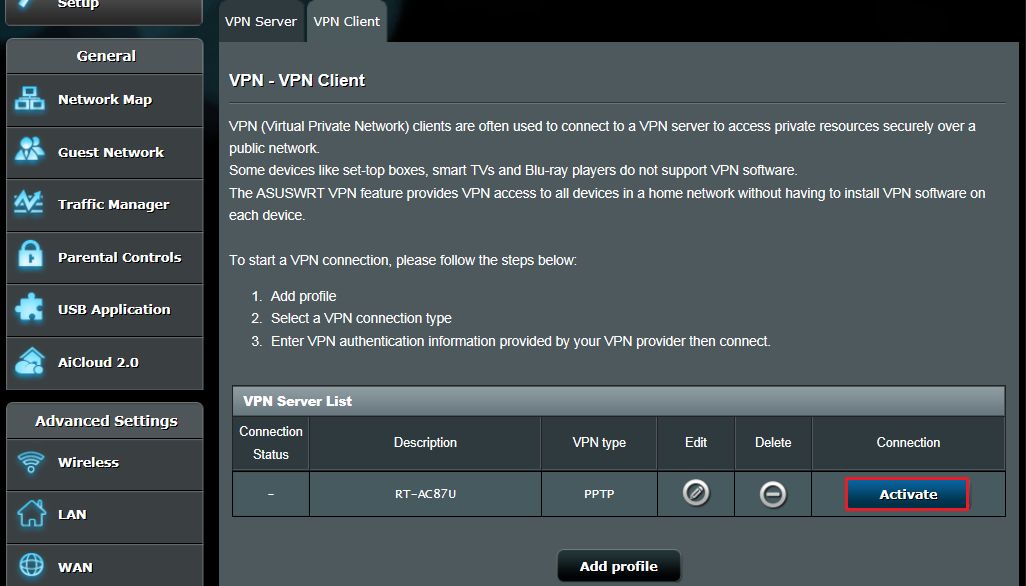
Step 6: The display of " tick icon "indicates that the connection is successful.
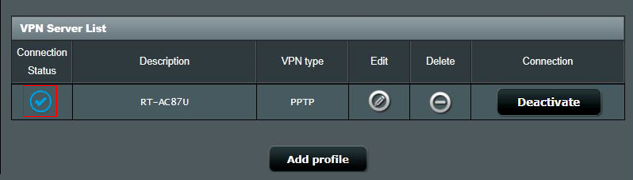
FAQ
1. Why is there no OpenVPN client option available in the latest firmware?
2. Why doesn't the VPN client automatically reconnect when the server down?
- For GT series, the VPN Client is actually called VPN Fusion. For setups on VPN Fusion, please refer to this FAQ article. https://www.asus.com/support/faq/1033909/
3. How to deal with IP conflict if VPN client is not working?
- When VPN server down, router as VPN client will disconnect to VPN server, and will not auto-reconnect, it's a normal behavior for all ASUS routers.
- When your LAN subnet of ASUS router is the same with VPN Server, your VPN connection may not work and see the warning icon on connection status.
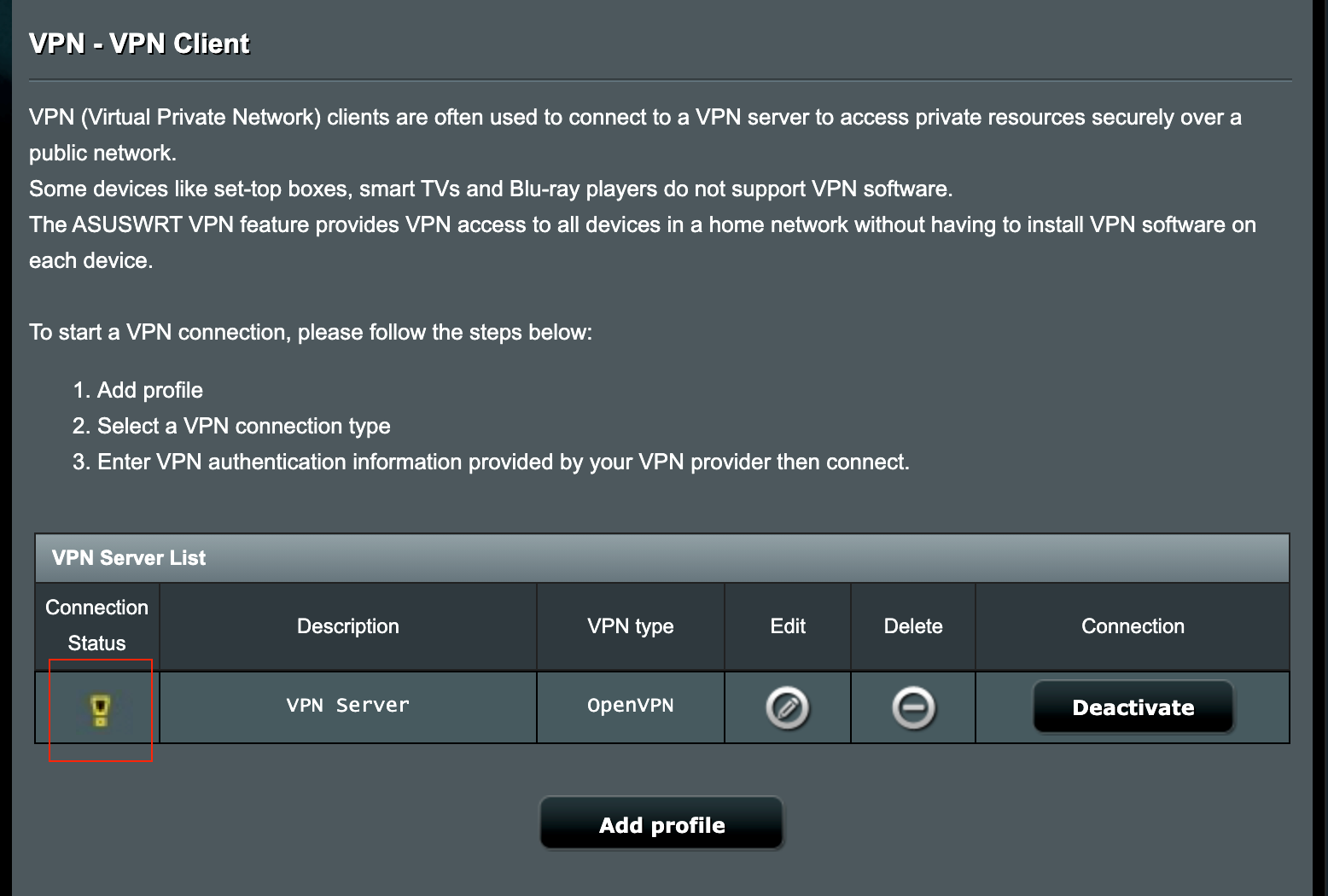
- Please try to change your IP address of LAN to another one different with VPN Server.
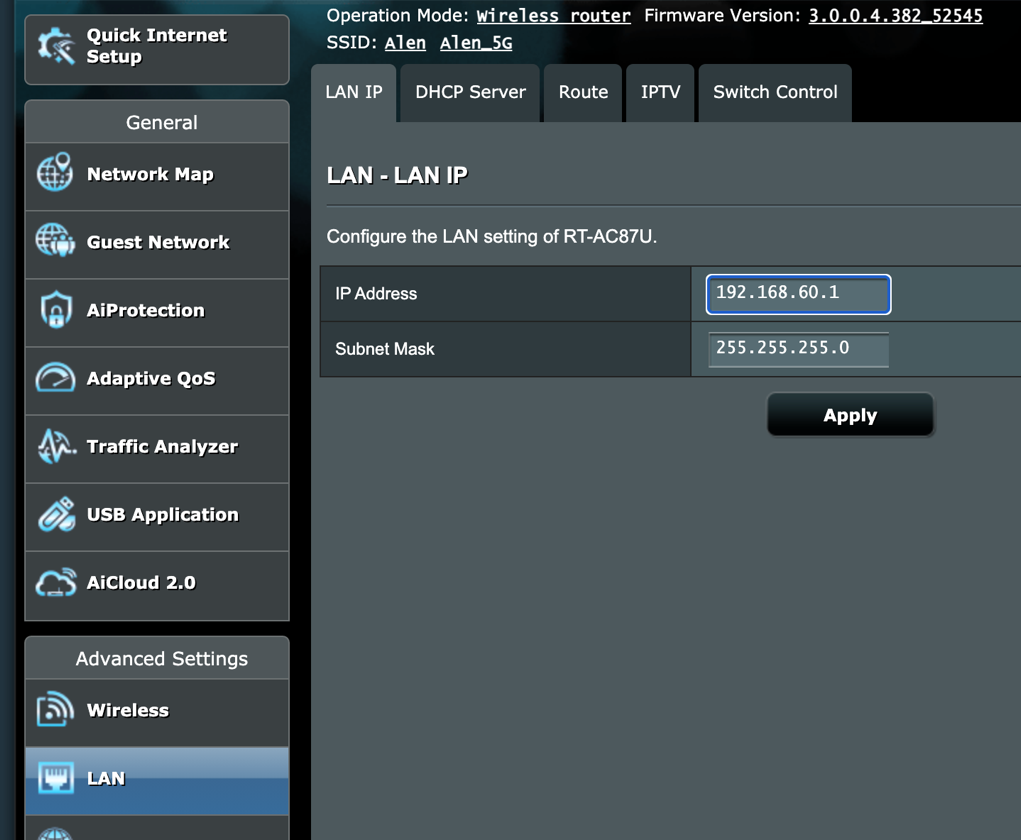
For example, if their New York server connection is slow or down, it would be easier to switch out to another server in a different location when using the device rather than the router.
Last edited:
