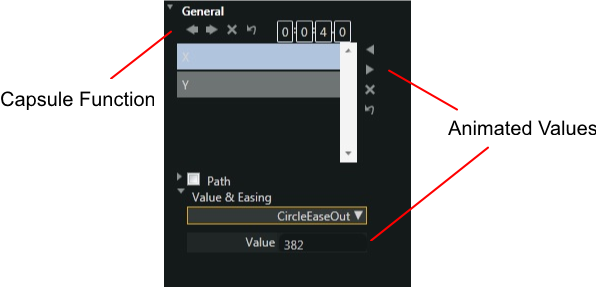Animation
Animation can be perform on project items as well as objects within project item. You can animate most but not all properties, example width, height, left, top is off limit. As it is not to be confused with the general transformation properties. Which includes translation for x and y and scale for width and height which does the same thing anyway.
Couple of things to take note
To animate an object, make sure you have the recording on. And place the time bar in the correct timeline before setting your animation properties. The left and top properties, while is not animatable, however it has a direct relationship to the translation x and y properties. To adjust the left and top properties, make sure the recording is turn off.
Animate translate transformation of x,y
A proper form animation takes more then one timeline position, otherwise it will not play. In the diagram above, it create the animation by creating 2 timeline positions. When you move the time bar to the first position, nothing will happen, only when you move the graphic with the mouse or adjusting the translation value in the property box, a single capsule will appear. Repeat the same for the second capsule to appear and it will draw a interconnecting bar.
For other properties in the transform box, example rotation, you can use the transform tool or simply adjust the value in the property box to create a rotation animation.
Changes
To change a property value, move the time bar to align to the capsule position ( it will lighted up ) and make the necessary value changed.
To change a timeline position, use the mouse to drag to the desired time, or drag the bar to adjust all positions accordingly.