In the earlier example, we show you how you can create a third party program to pick up objects that are created in Noticeboard and play it's animation. It also shows how you can receive commands through the console.
In this example, it will show you how you can create an order system by capturing the details of the touches, either through a file or obtaining directly from Noticeboard through Named Pipes.
[size=+1]What you need[/size]
For creating a shopping order, you need to create the NoticeBoard project files and the third party program. For the Noticeboard project, it a a single Search Group project with a collection of project files.
[size=+1]Configuration[/size]
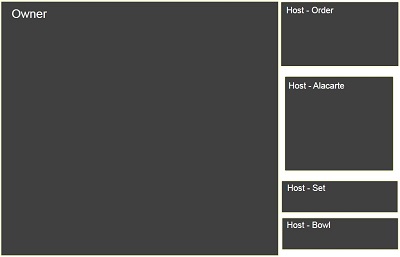
To keep it simple, we have a single display window for the shop owner and the rest of the screen to be divided and setup as Host windows. Therefore, except for the "owner" ntb, all the other ntb projects need to target the Host (Search Group) address.
Setting up the linkages
In order to communicate, you must indicate the third party program name in the "Project Rules" and the xml output filename to update. This should be defined in the "Search Group" (eatery.ntb) as in this example. Although for each "Owner" you can setup one link for each third party program.
To run the third party program, create a Window with type "External" (order.ntb) and drop your executable or write out the name of the program.
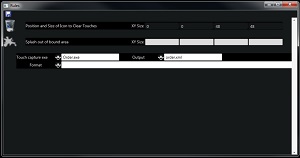
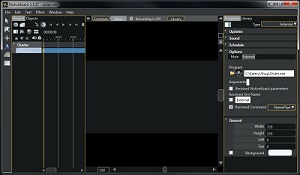
[size=+1]Communication[/size]
First, in the third party program, you setup a NamedPipe as client to the server with an id "NoticeBoard_"+your_process_id. And setup an asynchronous wait on the pipe for message from the server.
As of now, there are 4 primary commands from the server, they are:
Bound=0,0,1024,768 (The position and size of the window that you are suppose to set)
Action=Show (Show your window)
Action=Hide (Hide your Window)
Action=Stop (Do any winding down operation and terminate your process)
Other commands are:
Action=Update A_Xml_Document_string (Containing the new Touch Details where you should add)
Action=Remove A_Xml_Document_string (Containing the same Touch Details to remove)
[size=+1]Setting up the Touches[/size]
In this example, we show you 3 different ways to setup the touches (alacarte.ntb, set.ntb and bowl.ntb). Directly or indirectly, the basis is the same as shown in the diagram below.
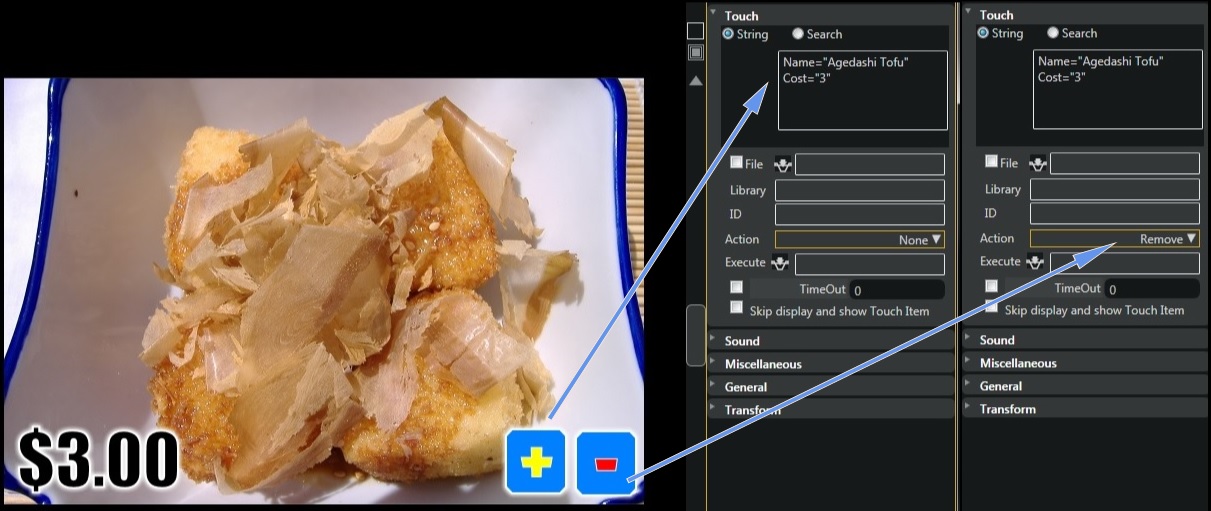
Here's the source program - Order.zip
And the Eatery project files - Eatery.zip
Here's the screen shot.
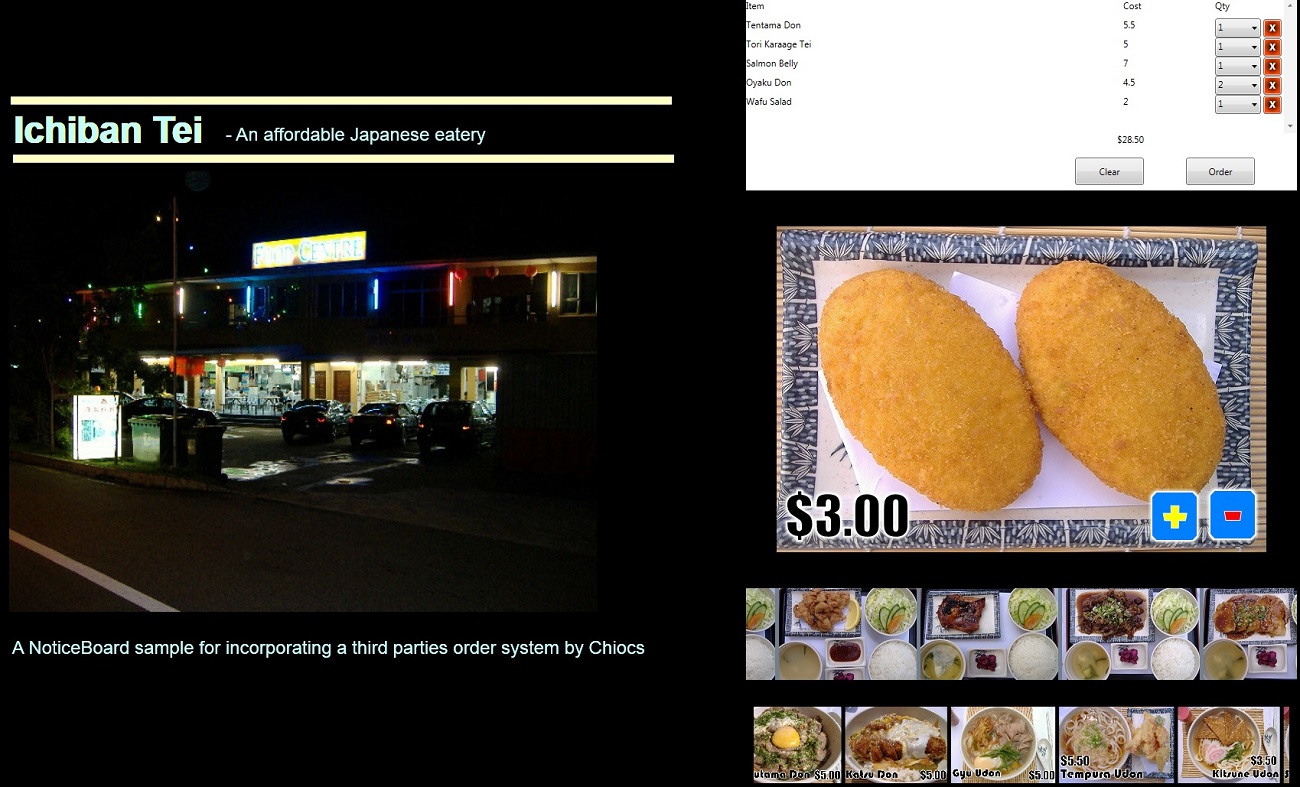
In this example, it will show you how you can create an order system by capturing the details of the touches, either through a file or obtaining directly from Noticeboard through Named Pipes.
[size=+1]What you need[/size]
For creating a shopping order, you need to create the NoticeBoard project files and the third party program. For the Noticeboard project, it a a single Search Group project with a collection of project files.
[size=+1]Configuration[/size]
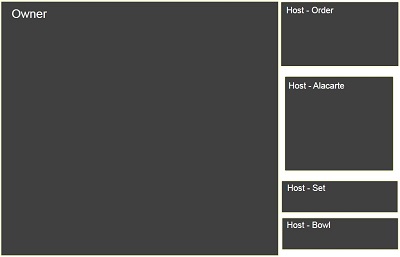
To keep it simple, we have a single display window for the shop owner and the rest of the screen to be divided and setup as Host windows. Therefore, except for the "owner" ntb, all the other ntb projects need to target the Host (Search Group) address.
Setting up the linkages
In order to communicate, you must indicate the third party program name in the "Project Rules" and the xml output filename to update. This should be defined in the "Search Group" (eatery.ntb) as in this example. Although for each "Owner" you can setup one link for each third party program.
To run the third party program, create a Window with type "External" (order.ntb) and drop your executable or write out the name of the program.
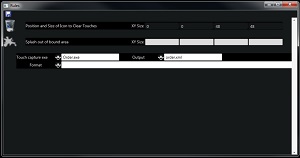
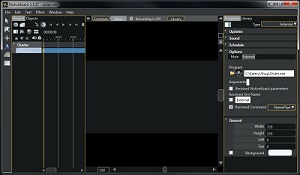
[size=+1]Communication[/size]
First, in the third party program, you setup a NamedPipe as client to the server with an id "NoticeBoard_"+your_process_id. And setup an asynchronous wait on the pipe for message from the server.
As of now, there are 4 primary commands from the server, they are:
Bound=0,0,1024,768 (The position and size of the window that you are suppose to set)
Action=Show (Show your window)
Action=Hide (Hide your Window)
Action=Stop (Do any winding down operation and terminate your process)
Other commands are:
Action=Update A_Xml_Document_string (Containing the new Touch Details where you should add)
Action=Remove A_Xml_Document_string (Containing the same Touch Details to remove)
[size=+1]Setting up the Touches[/size]
In this example, we show you 3 different ways to setup the touches (alacarte.ntb, set.ntb and bowl.ntb). Directly or indirectly, the basis is the same as shown in the diagram below.
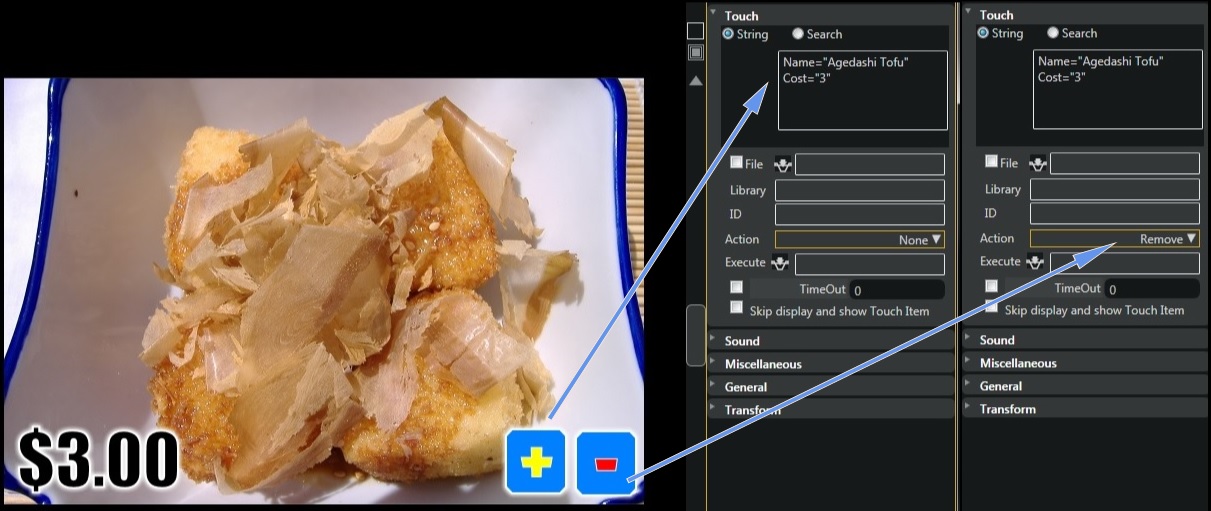
Here's the source program - Order.zip
And the Eatery project files - Eatery.zip
Here's the screen shot.
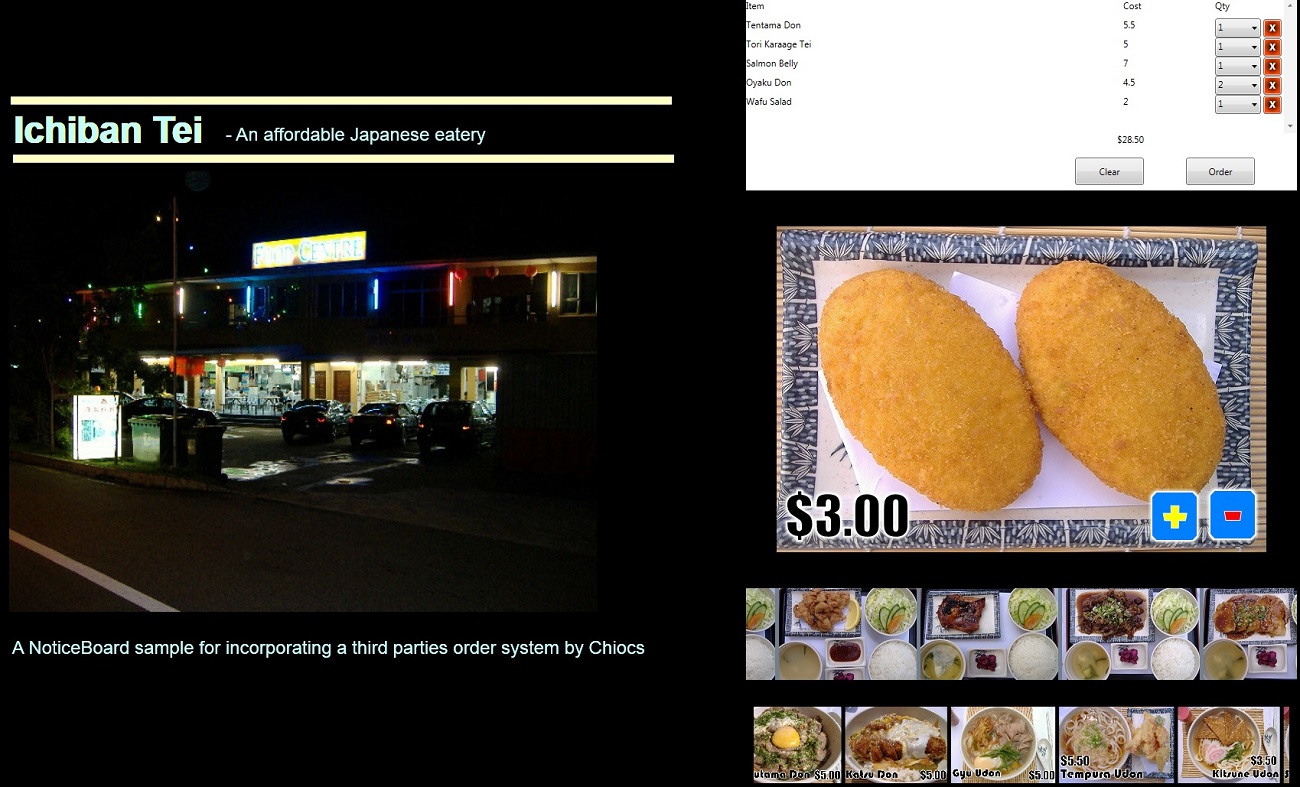
Last edited:
