-
IP addresses are NOT logged in this forum so there's no point asking. Please note that this forum is full of homophobes, racists, lunatics, schizophrenics & absolute nut jobs with a smattering of geniuses, Chinese chauvinists, Moderate Muslims and last but not least a couple of "know-it-alls" constantly sprouting their dubious wisdom. If you believe that content generated by unsavory characters might cause you offense PLEASE LEAVE NOW! Sammyboy Admin and Staff are not responsible for your hurt feelings should you choose to read any of the content here. The OTHER forum is HERE so please stop asking.
You are using an out of date browser. It may not display this or other websites correctly.
You should upgrade or use an alternative browser.
You should upgrade or use an alternative browser.
New Macbook Pro 15 inch - Buy Buy Buy!!
- Thread starter singveld
- Start date
I'll wait for mountain lion before getting it I suppose.
mountain lion cost US $19. you going to wait for 19 bucks?
Lazy to download and install. Plus, snowy still working fine for me. I usually consider getting a new mac book once ever 4-5 years.
mountain lion cost US $19. you going to wait for 19 bucks?
Forget Retina, look how sharp the new MacBook Pro displays!
The sharpness of the Retina display on the new MacBook Pro is great, but the ability to see more all at once is wonderful, too.
Yes, the MacBook Pro's Retina display does deliver the clarity we've seen from Retina on the iPhone and the iPad. But what's really impressed me is how much more the new screen can actually show on a single display. Even if going big means less than "full Retina" quality, it's still a great benefit.
My new MacBook Pro Retina arrived on Friday, far faster than I expected. I immediately headed for the settings area, to better understand how much more the 15-inch Retina screen could display versus the 15-inch screen on my 2010 MacBook Pro.
One reason I purchased my 2010 MacBook Pro was because at the time, the computer's display resolution of 1,680 by 1,050 was higher than that of any other laptop I was considering then (others may have been higher, but they weren't on the shortlist of my personal options). The MacBook Pro Retina goes beyond that with a 1,920 by 1,200 display resolution, matched by only a few other laptops out there.
But enough with the words; here's an illustration of how much more you can show. The comparisons below show how I've opened two different browser windows with articles from my Marketing Land Web site and how much you can see as you increase the display resolution:
The top image shows when I'm using the highest display resolution of 1,920 by 1,200. Everything I could see on my desktop is shown. I can easily read both articles side-by-side.
The middle image is when I dropped the resolution down to 1,680 by 1,050. That's also a resolution offered by the regular MacBook Pro with the "Hi-Res" option. You can see how I can no longer read both articles side-by-side. The text in the second article gets cut off.
The bottom image is what you'll see on the MacBook Pro Retina's "native," or recommended, setting of 1,440 by 900 display resolution. This is the same native resolution for the regular 15-inch MacBook Pro or for the 13-inch MacBook Air. Even more of the article is cut off.
The highest resolution means you can read two articles side-by-side more easily or have any number of different windows open at the same time. Anyone who uses multiple monitors understands how much more productive extra screen real estate like this can be. The MacBook Pro Retina gives you that extra room.
By default, the MacBook Pro Retina shows less, not more
Out of the box, the MacBook Pro Retina will display the lowest of the three resolutions I've illustrated above. To get to the higher resolutions (and some lower ones), go to System Preferences, then Display, then override the "Best for Retina display" choice and select "Scaled." That brings up five options:
When you hover over any of these choices, you're shown what the display resolution will be. In the image above, I hovered over the "More Space" option on the right. That's why, below the MacBook Pro image, you see text that says "Looks like 1920 x 1200." From left-to-right (or from "Larger Text" to "More Space"), the resolutions are:
1,024 by 640
1,280 by 800
1,440 by 900
1,680 by 1,050
1,920 by 1,200
You'll see these figures listed when you hover over each option except for the middle "Best (Retina) option." For that, nothing is shown. So where am I getting the 1,440 by 900 figure? And what about that 2,880 by 1,800 figure that's going around, not least on the MacBook Pro Retina's own product page?
Display resolution versus pixel resolution
There's confusion that I'm seeing all over the place between display resolution and pixel density. I went through this myself, when the new iPad came out. If it had such a higher resolution, why wouldn't I see more on screen? After all, when I've bought monitors with higher resolutions over the years, I was always able to see more on them.
MG Siegler, expert in all things Apple, helped me understand through a Twitter conversation that the iPad wasn't upping the display resolution. It was upping the pixel density. The new iPad was displaying the same real estate as before; the extra pixels were being used to bring that real estate into better focus, to make it sharper, clearer.
That's what's happening with the MacBook Pro Retina. Despite what I keep reading repeatedly in various reviews, there is no 2,880 by 1,800 display resolution. There is a 2,880 by 1,800 pixel density that Apple calls the MacBook Pro Retina's resolution, which is being confused with the display resolution by some.
All those pixels are being pumped into a 1,440 by 900 display resolution, by default. They're being used to make what's displayed look better, not to make the screen have more overall real estate. In particular, Apple seems to be doing the same type of 4:1 ratio that it has used for its other Retina displays.
When the iPhone 4 came out, Apple talked about how (as it still does now) the phone had four times more pixels than its predecessor. The same thing happened with the new iPad. Its Retina display is positioned as having four times the number of pixels of the iPad 2.
When MacBook Retina isn't four times more
Plenty of people keep using that four-times language about the MacBook Pro Retina, but I haven't seen Apple say that in its press materials or on its site. Apple simply gives the 2,880 by 1,800 pixel figure and says there are more than 5 million pixels in the display.
I think the math explains why Apple doesn't seem to be using the 4:1 ratio -- unless I've completely missed that -- with the MacBook Pro Retina. It may also explain why Apple seems to be avoiding mentioning that "Best for Retina display" is a 1,440 by 900 display resolution.
A regular MacBook Pro with a native 1,440 by 900 display resolution should have 1.26 million pixels. That's the two figures of the display resolution, 1,440 and 900, multiplied together. The MacBook Pro Retina, with a 2,880 by 1,800 resolution, should have 5.18 million pixels -- slightly more than four times the non-Retina 15-inch MacBook Pro.
That's not four times more than the Hi-Res versions of the non-Retina MacBook, however. The Hi-Res versions have a display resolution of 1,680 by 1,050, which means 1.76 million. For the MacBook Pro Retina to have four times more pixels than that, it would need 7.06 million pixels. With 5 million pixels, the Retina MacBook Pro is packing three times as many pixels as the Hi-Res non-Retina MacBook Pro, not four times.
More important, in order to have a full-fledged Retina-quality display, Apple actually has to take some MacBook Pro owners (like myself) back from a 1,680 by 1,050 display resolution to a 1,440 by 900 display resolution. Perhaps Apple figures if it doesn't mention 1,440 by 900 in association with the Retina MacBook Pro, no one will notice.
Even half Retina is great
That's the best I can speculate, and if it is really the reason, Apple shouldn't be worried. My MacBook Pro Retina, even at "only" three times the pixels in a 1,680 by 1,050 display resolution, looks great. Here's the same text at that resolution, on my old MacBook Pro (with antiglare screen) on the left and my Retina MacBook Pro (with glossy screen) on the right, as shot with my iPhone 4S camera:
Even at 1,920 by 1,200, I'm getting 2.25 pixels to render what a single pixel did before, and even that looks sharper. Consider this:
On the left is how the text looks when I'm using Chrome on my MacBook Pro Retina, at 1,920 by 1,200 resolution. On the right is how the text looks when I'm using the latest version of Safari, which is designed to take advantage of those extra pixels and make text sharper. It's very noticeable.
The image above, of course, shows the text much larger than it appears on my screen. As you go up in display resolution, text gets smaller. That's why you normally want to have a larger physical screen. However, even at 1,920 by 1,200, I found I quickly got used to the smaller size. So far, it hasn't caused any strain. The sharper text might help.
Why not go even bigger? Technically, the screen might be able to deliver a 2,880 by 1,800 display resolution. But as this Apple support forum discussion and this AnandTech article touches on, that might be too much. At that high a display resolution, on a 15-inch screen, you might not be able to read the text.
Decisions, decisions
On the downside, I expect to be mainly running Windows 8 through Boot Camp on this computer, unless I find that Mac OS finally wins me over when it comes to external monitors (see Google, Apple, Microsoft: My multiplatform life, for more about my reasons for this). Unless Windows 8 has support for Retina-style displays, I'm going to lose some of the sharpness. But the trade-off for more screen real estate might be worth it. Stay tuned as I explore more.
Where I really expect the Retina MacBook Pro to pay off for me is when I'm on an extended road trip. When I'm without the three external monitors I normally use, every bit of extra screen real estate helps (though Spaces for Mac OS is a huge help, too).
What if you want the extra screen real estate but not at the extra price a Mac runs over PC laptops, as well as the further additional cost of a Retina display?
Wikipedia, as it turns out, maintains a list of some laptops that match the 1,920 by 1,200 resolution of the MacBook Pro Retina. Starting from that and digging around further, I found the Sony Vaio F Series has a model that goes that high, but it's bigger and heavier than the MacBook Pro. The Sony Vaio Z can also do it, but on a 13-inch screen, it might be hard to read text.
The Lenovo T530 can be upgraded to a 1,920 by 1,200 resolution screen for a starting price of about $1,300. You'd have to add more to match the MacBook Pro's processor; there's no large solid-state drive option, and you won't get Retina display quality. But if you were mainly interested in more screen real estate, it seems worth a look.
Other high display resolution options out there may exist. This is only a short rundown on what I could find quickly. If anyone knows of others in the 15-inch screen range, please share in the comments below.
In the end for me, I've been happily working on a MacBook Pro but was overdue for an upgrade. More memory, the faster on-off I've grown to love with the solid-state drive MacBook Air, a faster processor -- all made it worth the jump. I was disappointed there was no antiglare version of the display, but I'm hoping the sharpness of the screen will help with that. Or maybe I'll just have to pull the shades over the window behind me more often.
Postscript: Later today, I got Windows 8 going on the MacBook Pro Retina. I was amazed to find that I could choose the full 2,880 x 1,800 display resolution. As expected, the text was pretty hard to read (see also screenshots someone else posted here). Unfortunately, going to a lower display resolution made image quality worse, in my opinion -- too fuzzy.
An AnandTech article suggests that perhaps better drivers in the future will help. I sure hope so. Otherwise, I suspect those running Windows 8 (and probably Windows 7) on MacBook Pro Retinas will be disappointed in the display quality (it might be better if you're running Windows virtually through Parallels or Fusion, but I haven't tested this yet).
Postscript 2: On Saturday, when this column appeared, it was pointed out in comments that some games can indeed use the full 2,800 x 1,800 display resolution (and thanks for those comments!). So yes, there are times when the full display resolution can be used. But it's not something users themselves can set, not easily right now, not using Mac OS, if they want more screen real estate in general.
I've explained this several times in responses to comments, but I'll summarize one last time. The only way you get 2,800 x 1,800 display resolution on the MacBook Pro Retina is if some application itself taps into it. Retina-optimized apps don't, it seems. They use the extra pixels to make things look nicer. Alternatively, you can get the full resolution as user, but only if you run Windows (and you'll find it pretty hard to read, at that high of a resolution).

The sharpness of the Retina display on the new MacBook Pro is great, but the ability to see more all at once is wonderful, too.
Yes, the MacBook Pro's Retina display does deliver the clarity we've seen from Retina on the iPhone and the iPad. But what's really impressed me is how much more the new screen can actually show on a single display. Even if going big means less than "full Retina" quality, it's still a great benefit.
My new MacBook Pro Retina arrived on Friday, far faster than I expected. I immediately headed for the settings area, to better understand how much more the 15-inch Retina screen could display versus the 15-inch screen on my 2010 MacBook Pro.
One reason I purchased my 2010 MacBook Pro was because at the time, the computer's display resolution of 1,680 by 1,050 was higher than that of any other laptop I was considering then (others may have been higher, but they weren't on the shortlist of my personal options). The MacBook Pro Retina goes beyond that with a 1,920 by 1,200 display resolution, matched by only a few other laptops out there.
But enough with the words; here's an illustration of how much more you can show. The comparisons below show how I've opened two different browser windows with articles from my Marketing Land Web site and how much you can see as you increase the display resolution:
The top image shows when I'm using the highest display resolution of 1,920 by 1,200. Everything I could see on my desktop is shown. I can easily read both articles side-by-side.
The middle image is when I dropped the resolution down to 1,680 by 1,050. That's also a resolution offered by the regular MacBook Pro with the "Hi-Res" option. You can see how I can no longer read both articles side-by-side. The text in the second article gets cut off.
The bottom image is what you'll see on the MacBook Pro Retina's "native," or recommended, setting of 1,440 by 900 display resolution. This is the same native resolution for the regular 15-inch MacBook Pro or for the 13-inch MacBook Air. Even more of the article is cut off.
The highest resolution means you can read two articles side-by-side more easily or have any number of different windows open at the same time. Anyone who uses multiple monitors understands how much more productive extra screen real estate like this can be. The MacBook Pro Retina gives you that extra room.
By default, the MacBook Pro Retina shows less, not more
Out of the box, the MacBook Pro Retina will display the lowest of the three resolutions I've illustrated above. To get to the higher resolutions (and some lower ones), go to System Preferences, then Display, then override the "Best for Retina display" choice and select "Scaled." That brings up five options:
When you hover over any of these choices, you're shown what the display resolution will be. In the image above, I hovered over the "More Space" option on the right. That's why, below the MacBook Pro image, you see text that says "Looks like 1920 x 1200." From left-to-right (or from "Larger Text" to "More Space"), the resolutions are:
1,024 by 640
1,280 by 800
1,440 by 900
1,680 by 1,050
1,920 by 1,200
You'll see these figures listed when you hover over each option except for the middle "Best (Retina) option." For that, nothing is shown. So where am I getting the 1,440 by 900 figure? And what about that 2,880 by 1,800 figure that's going around, not least on the MacBook Pro Retina's own product page?
Display resolution versus pixel resolution
There's confusion that I'm seeing all over the place between display resolution and pixel density. I went through this myself, when the new iPad came out. If it had such a higher resolution, why wouldn't I see more on screen? After all, when I've bought monitors with higher resolutions over the years, I was always able to see more on them.
MG Siegler, expert in all things Apple, helped me understand through a Twitter conversation that the iPad wasn't upping the display resolution. It was upping the pixel density. The new iPad was displaying the same real estate as before; the extra pixels were being used to bring that real estate into better focus, to make it sharper, clearer.
That's what's happening with the MacBook Pro Retina. Despite what I keep reading repeatedly in various reviews, there is no 2,880 by 1,800 display resolution. There is a 2,880 by 1,800 pixel density that Apple calls the MacBook Pro Retina's resolution, which is being confused with the display resolution by some.
All those pixels are being pumped into a 1,440 by 900 display resolution, by default. They're being used to make what's displayed look better, not to make the screen have more overall real estate. In particular, Apple seems to be doing the same type of 4:1 ratio that it has used for its other Retina displays.
When the iPhone 4 came out, Apple talked about how (as it still does now) the phone had four times more pixels than its predecessor. The same thing happened with the new iPad. Its Retina display is positioned as having four times the number of pixels of the iPad 2.
When MacBook Retina isn't four times more
Plenty of people keep using that four-times language about the MacBook Pro Retina, but I haven't seen Apple say that in its press materials or on its site. Apple simply gives the 2,880 by 1,800 pixel figure and says there are more than 5 million pixels in the display.
I think the math explains why Apple doesn't seem to be using the 4:1 ratio -- unless I've completely missed that -- with the MacBook Pro Retina. It may also explain why Apple seems to be avoiding mentioning that "Best for Retina display" is a 1,440 by 900 display resolution.
A regular MacBook Pro with a native 1,440 by 900 display resolution should have 1.26 million pixels. That's the two figures of the display resolution, 1,440 and 900, multiplied together. The MacBook Pro Retina, with a 2,880 by 1,800 resolution, should have 5.18 million pixels -- slightly more than four times the non-Retina 15-inch MacBook Pro.
That's not four times more than the Hi-Res versions of the non-Retina MacBook, however. The Hi-Res versions have a display resolution of 1,680 by 1,050, which means 1.76 million. For the MacBook Pro Retina to have four times more pixels than that, it would need 7.06 million pixels. With 5 million pixels, the Retina MacBook Pro is packing three times as many pixels as the Hi-Res non-Retina MacBook Pro, not four times.
More important, in order to have a full-fledged Retina-quality display, Apple actually has to take some MacBook Pro owners (like myself) back from a 1,680 by 1,050 display resolution to a 1,440 by 900 display resolution. Perhaps Apple figures if it doesn't mention 1,440 by 900 in association with the Retina MacBook Pro, no one will notice.
Even half Retina is great
That's the best I can speculate, and if it is really the reason, Apple shouldn't be worried. My MacBook Pro Retina, even at "only" three times the pixels in a 1,680 by 1,050 display resolution, looks great. Here's the same text at that resolution, on my old MacBook Pro (with antiglare screen) on the left and my Retina MacBook Pro (with glossy screen) on the right, as shot with my iPhone 4S camera:
Even at 1,920 by 1,200, I'm getting 2.25 pixels to render what a single pixel did before, and even that looks sharper. Consider this:
On the left is how the text looks when I'm using Chrome on my MacBook Pro Retina, at 1,920 by 1,200 resolution. On the right is how the text looks when I'm using the latest version of Safari, which is designed to take advantage of those extra pixels and make text sharper. It's very noticeable.
The image above, of course, shows the text much larger than it appears on my screen. As you go up in display resolution, text gets smaller. That's why you normally want to have a larger physical screen. However, even at 1,920 by 1,200, I found I quickly got used to the smaller size. So far, it hasn't caused any strain. The sharper text might help.
Why not go even bigger? Technically, the screen might be able to deliver a 2,880 by 1,800 display resolution. But as this Apple support forum discussion and this AnandTech article touches on, that might be too much. At that high a display resolution, on a 15-inch screen, you might not be able to read the text.
Decisions, decisions
On the downside, I expect to be mainly running Windows 8 through Boot Camp on this computer, unless I find that Mac OS finally wins me over when it comes to external monitors (see Google, Apple, Microsoft: My multiplatform life, for more about my reasons for this). Unless Windows 8 has support for Retina-style displays, I'm going to lose some of the sharpness. But the trade-off for more screen real estate might be worth it. Stay tuned as I explore more.
Where I really expect the Retina MacBook Pro to pay off for me is when I'm on an extended road trip. When I'm without the three external monitors I normally use, every bit of extra screen real estate helps (though Spaces for Mac OS is a huge help, too).
What if you want the extra screen real estate but not at the extra price a Mac runs over PC laptops, as well as the further additional cost of a Retina display?
Wikipedia, as it turns out, maintains a list of some laptops that match the 1,920 by 1,200 resolution of the MacBook Pro Retina. Starting from that and digging around further, I found the Sony Vaio F Series has a model that goes that high, but it's bigger and heavier than the MacBook Pro. The Sony Vaio Z can also do it, but on a 13-inch screen, it might be hard to read text.
The Lenovo T530 can be upgraded to a 1,920 by 1,200 resolution screen for a starting price of about $1,300. You'd have to add more to match the MacBook Pro's processor; there's no large solid-state drive option, and you won't get Retina display quality. But if you were mainly interested in more screen real estate, it seems worth a look.
Other high display resolution options out there may exist. This is only a short rundown on what I could find quickly. If anyone knows of others in the 15-inch screen range, please share in the comments below.
In the end for me, I've been happily working on a MacBook Pro but was overdue for an upgrade. More memory, the faster on-off I've grown to love with the solid-state drive MacBook Air, a faster processor -- all made it worth the jump. I was disappointed there was no antiglare version of the display, but I'm hoping the sharpness of the screen will help with that. Or maybe I'll just have to pull the shades over the window behind me more often.
Postscript: Later today, I got Windows 8 going on the MacBook Pro Retina. I was amazed to find that I could choose the full 2,880 x 1,800 display resolution. As expected, the text was pretty hard to read (see also screenshots someone else posted here). Unfortunately, going to a lower display resolution made image quality worse, in my opinion -- too fuzzy.
An AnandTech article suggests that perhaps better drivers in the future will help. I sure hope so. Otherwise, I suspect those running Windows 8 (and probably Windows 7) on MacBook Pro Retinas will be disappointed in the display quality (it might be better if you're running Windows virtually through Parallels or Fusion, but I haven't tested this yet).
Postscript 2: On Saturday, when this column appeared, it was pointed out in comments that some games can indeed use the full 2,800 x 1,800 display resolution (and thanks for those comments!). So yes, there are times when the full display resolution can be used. But it's not something users themselves can set, not easily right now, not using Mac OS, if they want more screen real estate in general.
I've explained this several times in responses to comments, but I'll summarize one last time. The only way you get 2,800 x 1,800 display resolution on the MacBook Pro Retina is if some application itself taps into it. Retina-optimized apps don't, it seems. They use the extra pixels to make things look nicer. Alternatively, you can get the full resolution as user, but only if you run Windows (and you'll find it pretty hard to read, at that high of a resolution).

Teardown of New MacBook Pro's Retina Display Reveals 'Engineering Marvel'
Last week, the teardown experts at iFixit took a look at the new Retina MacBook Pro, noting how Apple used a number of innovations first deployed in the MacBook Air to reduce the machine's thickness but in the process hampered users' ability to repair and upgrade components.
As it notes on its blog, iFixit has now taken apart the Retina display itself to further examine the steps Apple took to mount the breakthrough 2880x1800 display within the thin lid of the notebook.
The Retina display is an engineering marvel. Its LCD is essentially the entire display assembly. Rather than sandwich an LCD panel between a back case and a piece of glass in front, Apple used the aluminum case itself as the frame for the LCD panel and used the LCD as the front glass. They’ve managed to pack five times as many pixels as the last model in a display that’s actually a fraction of a millimeter thinner. And since there’s no front glass, glare is much less of an issue.
With the LCD so tightly integrated into the display assembly, iFixit actually broke the LCD in the process of trying to disassemble it, noting that anyone looking to replace their display would need to replace the entire assembly instead of trying to swap in a new LCD panel.
The teardown documents the full range of features used to keep the display slim and light while delivering crisp images on the ultra-high resolution screen, including routing of cables through hinges, 48 LEDs at the bottom of the screen to light the display, and various diffuser, prism, and polarizing sheets to generate the screen's images.
The new Retina MacBook Pro remains in high demand amid tight supplies, with shipping estimates for new orders through Apple's online store remaining at the 3-4 week figure reached less than two days after the machine debuted.

Last week, the teardown experts at iFixit took a look at the new Retina MacBook Pro, noting how Apple used a number of innovations first deployed in the MacBook Air to reduce the machine's thickness but in the process hampered users' ability to repair and upgrade components.
As it notes on its blog, iFixit has now taken apart the Retina display itself to further examine the steps Apple took to mount the breakthrough 2880x1800 display within the thin lid of the notebook.
The Retina display is an engineering marvel. Its LCD is essentially the entire display assembly. Rather than sandwich an LCD panel between a back case and a piece of glass in front, Apple used the aluminum case itself as the frame for the LCD panel and used the LCD as the front glass. They’ve managed to pack five times as many pixels as the last model in a display that’s actually a fraction of a millimeter thinner. And since there’s no front glass, glare is much less of an issue.
With the LCD so tightly integrated into the display assembly, iFixit actually broke the LCD in the process of trying to disassemble it, noting that anyone looking to replace their display would need to replace the entire assembly instead of trying to swap in a new LCD panel.
The teardown documents the full range of features used to keep the display slim and light while delivering crisp images on the ultra-high resolution screen, including routing of cables through hinges, 48 LEDs at the bottom of the screen to light the display, and various diffuser, prism, and polarizing sheets to generate the screen's images.
The new Retina MacBook Pro remains in high demand amid tight supplies, with shipping estimates for new orders through Apple's online store remaining at the 3-4 week figure reached less than two days after the machine debuted.

Retina MacBook Pro Users Still Complaining of Image Persistence
Monday September 17, 2012 8:47 am PDT by Eric Slivka
Back in late June, we reported that some early purchasers of Apple's Retina MacBook Pro were experiencing image persistence or "ghosting" issues in which remnants of previously-displayed windows remain visible on the screen for sometime afterward.
Apple was reportedly replacing the affected machines and DisplayMate's Ray Soneira had indicated that it was likely to be an early production issue, but three months later users are still complaining about the issue. Extensive threads in the MacRumors forums and at Apple Support Communities have been tracking the issue, which preferentially affects displays manufactured by LG. Displays manufactured by Samsung do not generally appear to be suffering from the problem.
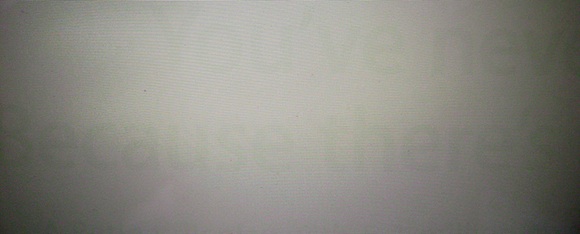
Example of image persistence after just 10 minutes on screen
Several of the affected users report being on their third or fourth machine and still receiving units that are affected by the issue. But even as Apple is replacing machines showing image persistence, the company has posted a new support document stating that the phenomenon is normal on the in-plane switching (IPS) displays used in the Retina MacBook Pro and other products.
On an IPS display, when an image such as a login window is left on screen for a long period of time, you may temporarily see a faint remnant of the image even after a new image replaces it. This is referred to as "persistence," "image retention," or "ghosting." This is normal behavior for an IPS display, and the faint image will disappear over time.
You can prevent image persistence by using the display sleep feature to turn off the display when it is not in use. You can also use a screen saver to make sure that a static image isn't on the display for long periods of time. Both of these features are on by default in Mac OS X, but you can adjust the settings as needed.
As noted in our forum thread users can paste the following command into Terminal in order to determine the manufacturer of their displays:
ioreg -lw0 | grep \"EDID\" | sed "/[^<]*</s///" | xxd -p -r | strings -6
Model numbers beginning with "LP" indicate an LG display while model number beginning with "LSN" correspond to Samsung displays. A number of those affected by the issue indicate that it was not necessarily noticeable at first but has seemed to worsen over time, and a checkerboard image posted to our forums can be used to help assess the severity of the problem. Users with significant issues should, however, be able to easily see the image persistence when moving any window away from a contrasting background after even just a few minutes on the screen.
Monday September 17, 2012 8:47 am PDT by Eric Slivka
Back in late June, we reported that some early purchasers of Apple's Retina MacBook Pro were experiencing image persistence or "ghosting" issues in which remnants of previously-displayed windows remain visible on the screen for sometime afterward.
Apple was reportedly replacing the affected machines and DisplayMate's Ray Soneira had indicated that it was likely to be an early production issue, but three months later users are still complaining about the issue. Extensive threads in the MacRumors forums and at Apple Support Communities have been tracking the issue, which preferentially affects displays manufactured by LG. Displays manufactured by Samsung do not generally appear to be suffering from the problem.
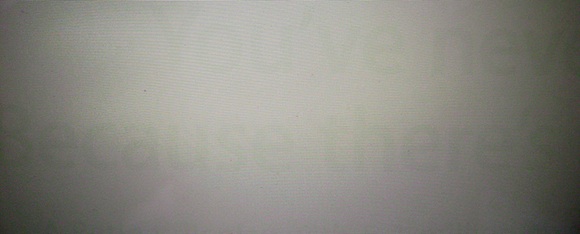
Example of image persistence after just 10 minutes on screen
Several of the affected users report being on their third or fourth machine and still receiving units that are affected by the issue. But even as Apple is replacing machines showing image persistence, the company has posted a new support document stating that the phenomenon is normal on the in-plane switching (IPS) displays used in the Retina MacBook Pro and other products.
On an IPS display, when an image such as a login window is left on screen for a long period of time, you may temporarily see a faint remnant of the image even after a new image replaces it. This is referred to as "persistence," "image retention," or "ghosting." This is normal behavior for an IPS display, and the faint image will disappear over time.
You can prevent image persistence by using the display sleep feature to turn off the display when it is not in use. You can also use a screen saver to make sure that a static image isn't on the display for long periods of time. Both of these features are on by default in Mac OS X, but you can adjust the settings as needed.
As noted in our forum thread users can paste the following command into Terminal in order to determine the manufacturer of their displays:
ioreg -lw0 | grep \"EDID\" | sed "/[^<]*</s///" | xxd -p -r | strings -6
Model numbers beginning with "LP" indicate an LG display while model number beginning with "LSN" correspond to Samsung displays. A number of those affected by the issue indicate that it was not necessarily noticeable at first but has seemed to worsen over time, and a checkerboard image posted to our forums can be used to help assess the severity of the problem. Users with significant issues should, however, be able to easily see the image persistence when moving any window away from a contrasting background after even just a few minutes on the screen.
Similar threads
- Replies
- 10
- Views
- 546
- Replies
- 3
- Views
- 319

